We understand that there may be situations where the tracking information provided by the carrier may raise questions, such as why the packages are being returned, tracking information not being updated for an extended period, packages delivered but not received, and so on. Also, if you want to add additional services (Interception、Redirection and Apply for POD) after placing the orders, you will need to place the tracking inququiry order. To address these concerns, we have specifically designed a tracking inquiry function. Let’s dive into how you can make the most of this service.

- Checking Supported Tracking Services by Carriers
- User Guide: To stay updated on the tracking services each carrier offers, refer to the “User Guide” section on our dashboard. This information is regularly updated upon receiving notifications from the carriers.
- Update Notifications: We’ll promptly notify you through our notification system whenever there are any changes to the services provided by our carriers, ensuring you’re always in the loop.
- Account Manager Assistance: For any questions about the terms or services, don’t hesitate to contact our account manager team. They’re always ready to assist.
- Creating a Tracking Inquiry for an Order
You have two convenient options to create a Tracking Inquiry:
2.1 Option 1: Go to 【Additional Services】-【Tracking Inquiry】:
- Navigate to 【Additional Services】
- Select 【Tracking Inquiry】
- Click on 【Create Tracking Inquiry】
2.2 Option 2:Go to【Orders】- 【Shipped】- 【Tracking Inquiry】:
- Navigator to 【Orders】
- Select 【Shipped】
- Click on 【Tracking Inquiry】
For your convenience, we’ve also added a tracking interface directly on the order list page. This allows you to quickly create a tracking inquiry without needing to navigate away.
2.3 Once you’re on the Create Tracking Inquiry page, follow these steps to submit your inquiry:
- Enter the Order ID and click Search.
- Select the Inquiry Type that best describes your question or concern.
- Enter a Description of your inquiry in the provided field.
- Enter your Case Contact Email to ensure we can reach you with updates.
- Click Submit for Verification.

- Status of Tracking Inquiry Function
To help you better understand each stage of your submitted tracking inquiry as it moves through our system, please refer to this tracking workflow.
- Create: Begin by creating an inquiry for your shipped order on our Tracking Inquiry page.
- Submit: Once all necessary information is provided, submit your inquiry.
- Rejected: Kindly note that your inquiry may be rejected if it fails to meet certain criteria. You can review and resubmit your inquiry with the required details and attachments.
(Common reasons for tracking inquiry rejection:)
- The submitted inquiry type does not match the actual situation.
- This shipping method does not support the type of inquiry service submitted.
- The current order status does not support submitting this service (e.g. the carrier has not yet picked up the package)
- Carrier Verification: After submission, CIRRO’s team will forward the information to the carriers, who will then verify the details of your inquiry and the status of your order.
- Reply: After verification, you will receive a reply regarding the status of your inquiry and any associated services.
- Completed: If you are satisfied with the reply, you can click the “Completed” button to finalize the inquiry.
- Checking Updates on Your Tracking Inquiry
Here are two convenient ways to stay informed about your tracking inquiry updates:
4.1 Option 1: By Subscribing via Email:
- Go to My Account: Start by accessing your account.
- Choose System Settings: Navigate to the settings section.
- Click on Subscription to select the information you’d like to receive updates on.
4.2 Option 2: Directly from the Dashboard:
For a quicker view, you can see the details of your ongoing inquiries right on your dashboard. Look under the “Pending Items” section for easy access.
 Jan 09, 2025
Jan 09, 2025