When dealing with damaged or lost packages during delivery, submitting a last-mile claim to the carrier is crucial to secure compensation. Below is a detailed guide on how to submit a last-mile claim, ensuring a smooth process for you.
-
Preparations before Submission
Before initiating the claim process, it’s essential to:
- Confirmed the package status: damaged/lost
- Understood the claim policy and claim period supported by the carrier
- Prepared the supporting documents required for the claim: photos of the damaged goods + invoice + other evidence that may be necessary for the claim.
-
How to Submit a Last-mile Claims
If you find the packages are damaged or lost when you receive them, you can submit a claim to the carrier through the system. Follow these steps to complete the claim process:
There are two ways to submit the claim:
- Option 1: Navigate to 【Additional Service】-【Tracking Inquiry】-【Go To Claim】.
- a. Navigate to 【Additional Services】
- b. Select 【Tracking Inquiry】
- c. Click on 【Go To Claim】
Option 2: Go to 【Additional Service】-【Carrier Claim】-【Create a Claim】.
- a. Go to 【Additional Services】
- b. Choose 【Carrier Claim】
- c. Click on 【Create a Claim】
Once you’ve started to create a claim, follow these steps:
- Enter your order ID and click 【Search】 to locate your order.
- Select the appropriate 【Claim Type】 and click 【Next】.
- Fill in the required 【Basic Information】, 【Claim Information】, and 【Attachment Information】. This includes details like your order number, a description of the damage or loss, and uploading any relevant attachments.
- After completing all the required information, click 【Submit to Verification】 to process.
-
Understanding Your Claim Status
Here’s a quick guide to the stages of your claim process:
– 【Draft】: Your claim form is still being filled out and hasn’t been submitted yet.
– 【Submitted】: Your claim has been submitted, and our CIRRO team is currently processing it.
– 【Carrier Verifying】: Your claim has been reviewed by CIRRO and is now being confirmed by the carrier.
– 【Pending Compensation】: The carrier has approved your claim, and you’re waiting for the carrier to issue compensation.
– 【Completed】: Your claim process is complete.
– 【Rejected】: Your claim has been rejected, possibly due to incomplete documents, exceeding the carrier’s claim deadline, or the carrier not supporting the type of claim.
– 【Claim Failure】: The carrier has rejected your claim, or you failed to resubmit it within the specified time frame after rejection.
– 【Discard】: The claim has been discarded.
Please note that the carrier typically returns the compensation within 1-6 months, and the amount will be based on the carrier’s payout policy.
-
Batch Upload Documents
If you have multiple documents to upload, we’ve made it easy for you with our Batch Upload Documents function. Simply:
- Go to 【Additional Services】-【Carrier Claim】 on the navigation bar.
- Click 【Draft】status to view your pending claims.
- Select the checkbox of the carrier claim order and click 【Batch Upload Documents】.
- In the pop-up window, click or drag files to the upload area.
-
Export Function
For your convenience, you can also export your claim details. Just:
- a. Go to 【Additional Services】-【Carrier Claim】 on the navigation bar.
- b. Select the checkbox of the claim order you want to export.
- c. Click 【Export】.
- d. Select the export fields you wish to include and click 【Confirm】 in the pop-up window.
-
Checking Updates on Your Claim
We fully understand your desire to obtain the status of your submitted claim promptly. Here are two efficient methods that will allow you to quickly check the status of your claim:
6.1 Option 1: By Subscribing via Email:
- a. Go to 【My Account】: Start by accessing your account.
- b. Choose 【System Settings】: Navigate to the settings section.
- c. Click on 【Subscription】 to select the information you’d like to receive updates on.
6.2 Option 2: Directly from the Dashboard:
For a quicker view, you can see the details of your ongoing inquiries right on your dashboard. Look under the “Pending Items” section for easy access.
We hope this guide makes submitting a last-mile claim as smooth and stress-free as possible. If you have any questions or need further assistance, please don’t hesitate to reach out to us.
 Aug 22, 2025
Aug 22, 2025